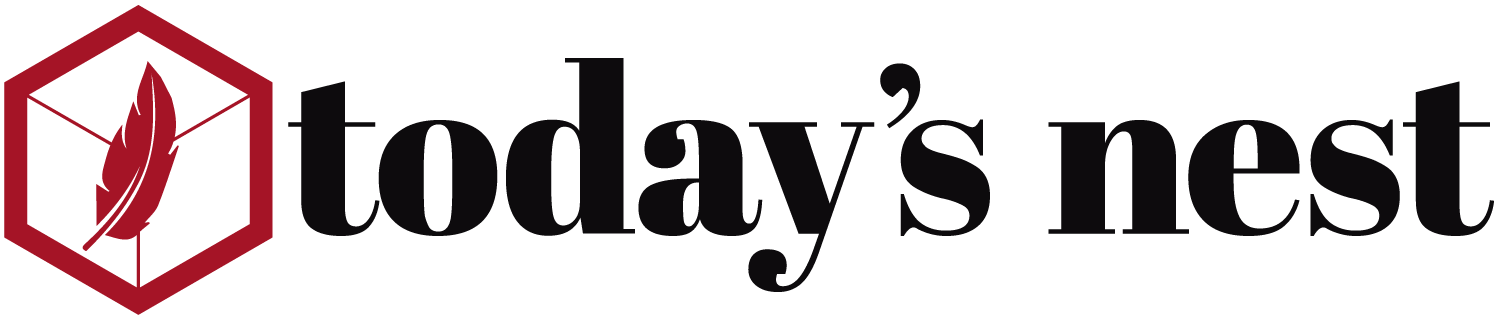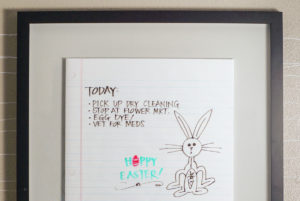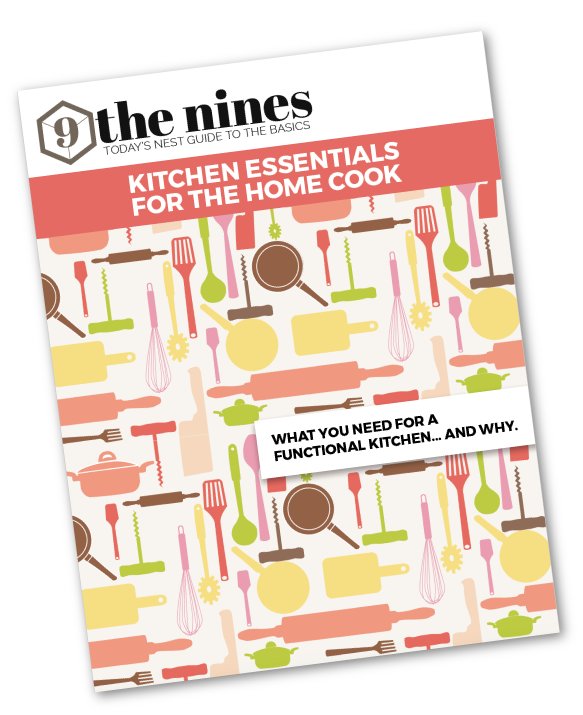Digital photography is amazing in so many ways. One of the very best things about it is that it has made taking lots of photos more accessible and inexpensive than ever before. I take many photos… many, many photos. I have taken hundreds, maybe even thousands more than I did when I shot pictures with a film camera. Not only do I have photos for work, but I also have the “normal” photos of kids, vacations, dog, parties, etc. We have the luxury of shooting loads of pictures, but now what do we do with them?
If you have the beginnings of an organizational system you are already way ahead of the pack. The truth is many of us either save them all on our memory card or, if we do download them to our computer, we let the computer decide where they go and how they will be organized. Worse yet, some will just take the memory card to have prints made and then erase the original data.
Setting up a workable system is easier than you think. Once it is done you will have saved hours in searching for photos later. The trick is to set up a filing system that can grow without drastic changes as your photo collection grows. Then you will need a way to label the photos so that your computer will know how to find them easily. Lastly, you need a way (ways) to store your photos in several places in case one or more fails.
savour… worth a thousand words
ORGANIZING DIGITAL PHOTOS
Let’s start with the filing system. Think of your computer photo collection as a big filing room loaded with file cabinets. How you organize them will largely depend on how many photos you take and how varied the subject matter is. Whatever method of organization you choose, it is important that you stick with it. It may not take much to change it up with 100 files to manage, but if you have thousands you will be in for hours of work.
Here we outline a chronological system. This system is easily expandable and simple enough to remember. No matter what operating system you are using there is probably something that looks like “my photos” on your hard drive. Use that as the beginning spot or create a new file folder in the C drive. That is up to you, but it should have some name that you will easily recognize.
Next, set up a few “utility” files. I would definitely have one labeled “download file” or “docking” or something of that nature. This is the file that will temporarily hold the downloaded files from your camera while you disposition them. You might also have a file named “work in progress” or “under construction”. This is a file that would hold files that you are editing, but not complete. As a rule of thumb, train yourself to never edit files that are still on your memory card. Create a “to be edited” file and copy from it to “work in progress”. Always save a “raw” file of the original in case you make a mistake with an edited version.
Now create a file for each of the years for which you have digital photos. Make as many as necessary. You can always add more later if you decide to scan in some photos from 1979. Label these folders with just the year.
Within each of these folders create subfolders for each of the months. Be sure to use leading zeros so the computer can keep them in chronological order. For example, May, 2010 should be labeled 2010.05. Use the number system. Computers like alphabetical order. If you try to type the months out you will get April and August at the top of the list. You can divide the month files into more specific files if you wish. That might be “vacation” or whatever your hobby is.
Downloading the files
Once you have the groundwork done, you are ready to download some files. Keep in mind, when you work with files between an external source and your computer the files are copied from one source to the other by default. When you work with files within your computer the files are moved by default.
To get your images from your camera to your computer you can a) remove the card and insert it directly into your computer or laptop if equipped with a card reader, b) remove card and insert it into a card reader with a USB connector and then insert the card reader into a USB port on your computer, or c) attach the cord between your camera and a USB port on your computer. Note: option C will require your camera to be turned on. This will draw on your battery stores and often times does not work as quickly as the other options. All of these files should be saved to your “file room” in the utility file called “downloads” or “docking”. Once you have downloaded the files from the camera or memory card to the computer, immediately disconnect the card or camera from the computer and put it somewhere away from the computer to avoid confusion. You have created a copy of the file.
Labeling your photos
This is a good time to bring up photo album software. Most computers come with some sort of photo album software. You can also purchase some. For a free PC version, you might consider Picasa. What is important is that you use it primarily for tagging and putting together slide shows, etc. It should not be used to determine where your photos are filed. You steer that boat. Software is notorious for putting files in places you would never think to look. When your computer asks if you want XYZ software to import your photos, respectfully decline and move the files yourself.
Now that you have the files copied to your “download” file, open up your photo album application and tag the photos as appropriate. Don’t be too specific about everything or you will have trouble remembering what you called things. Names are encouraged, but other than that keep it simple such as pets, holidays, beaches, etc. Later when you type in keywords, the application, for example, will pull every picture labeled with “Billy” that exists on your computer. It may seem like a great deal of work up front, but imagine the payoff.
Once you have tagged the photos begin moving them either to a “to be edited” file or to the month/year file in which they belong. When your photos are moved your “download” file should be empty again.
As a side note: Probably the best thing you can do is be comfortable with the delete button. Don’t keep eight photos of exactly the same thing. On the other hand, always be sure that your memory card is far away from your computer when you hit the delete button. As you may have learned, deleting things on the computer does not necessarily mean they are gone. However, not many cameras come with a recycle bin. On your camera, once you delete it… it is gone.
Backing up your files
Now that you have your photos tagged and filed you need to back them up. Backed up in one spot is good… two is better… three is best. It may seem a little nuts, but if your house burns to the ground and you lose your computer and the discs you burned all of your photos are gone forever. An ounce of prevention…
First copy your photos to another drive (external hard drive or flash drive). Next, burn your files to a DVD. Choose DVD over CD as they will archive photo files up to 10 times longer in most cases than CDs. Lastly, use an online resource to back up your photos. In this way, no matter what happens, as long as you can get to a computer with internet access, you can get to your pictures. Be careful not to get hoodwinked by photo storage companies who offer a free service. Some of them will store them for free, but charge you if you ever want to retrieve them. Read the fine print.
Your photos are special to you. By taking the time to tag and file them, you will be able to easily access them for showing or sharing. Backing them up means you will have them to pass on for many years to come.